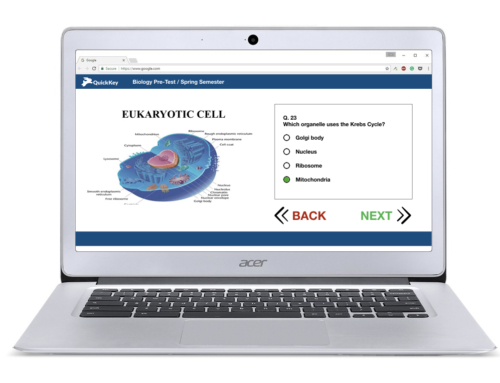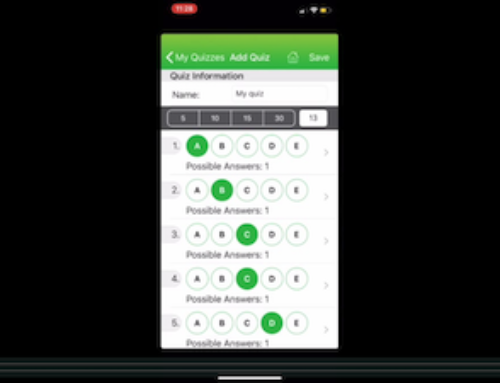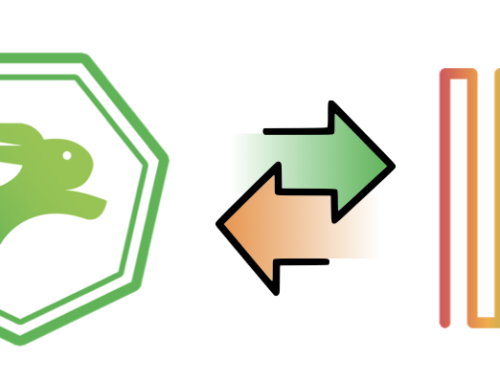It is easy to set up your Quick Key roster using your Google Classroom. The entire process takes all of two minutes.
We have added step-by-step instructions with screenshots in our Help Center. They’re also right here 🙂
Importing your Roster from Google Classroom:
- From your Quick Key Online Dashboard, click “students” in the left side menu
- Click on “Import Google Classroom”
3. Click “Manage Integrations.” If you see a warning about Powerschool, dismiss it.
4. Choose “Google Classroom”
5. Allow Quick Key to access to Google Classroom
6. Classroom will load your roster into a preview. Choose which students to import and press “import.” You can select all students by clicking the checkbox above the list, on the left
7. You will be returned to the Students page, and you will see all of your students rostered!
As always, if you need any help, it’s just a chat away!